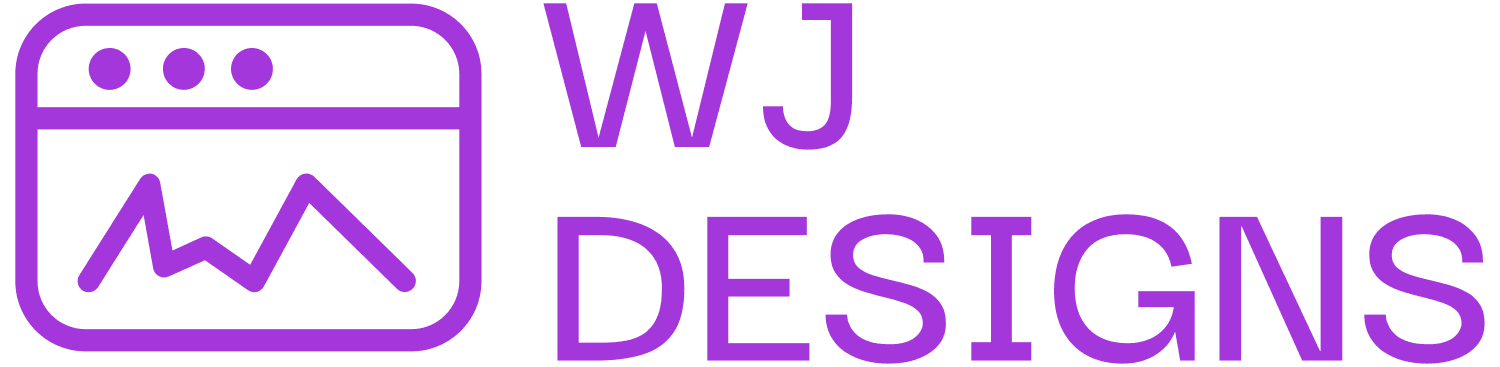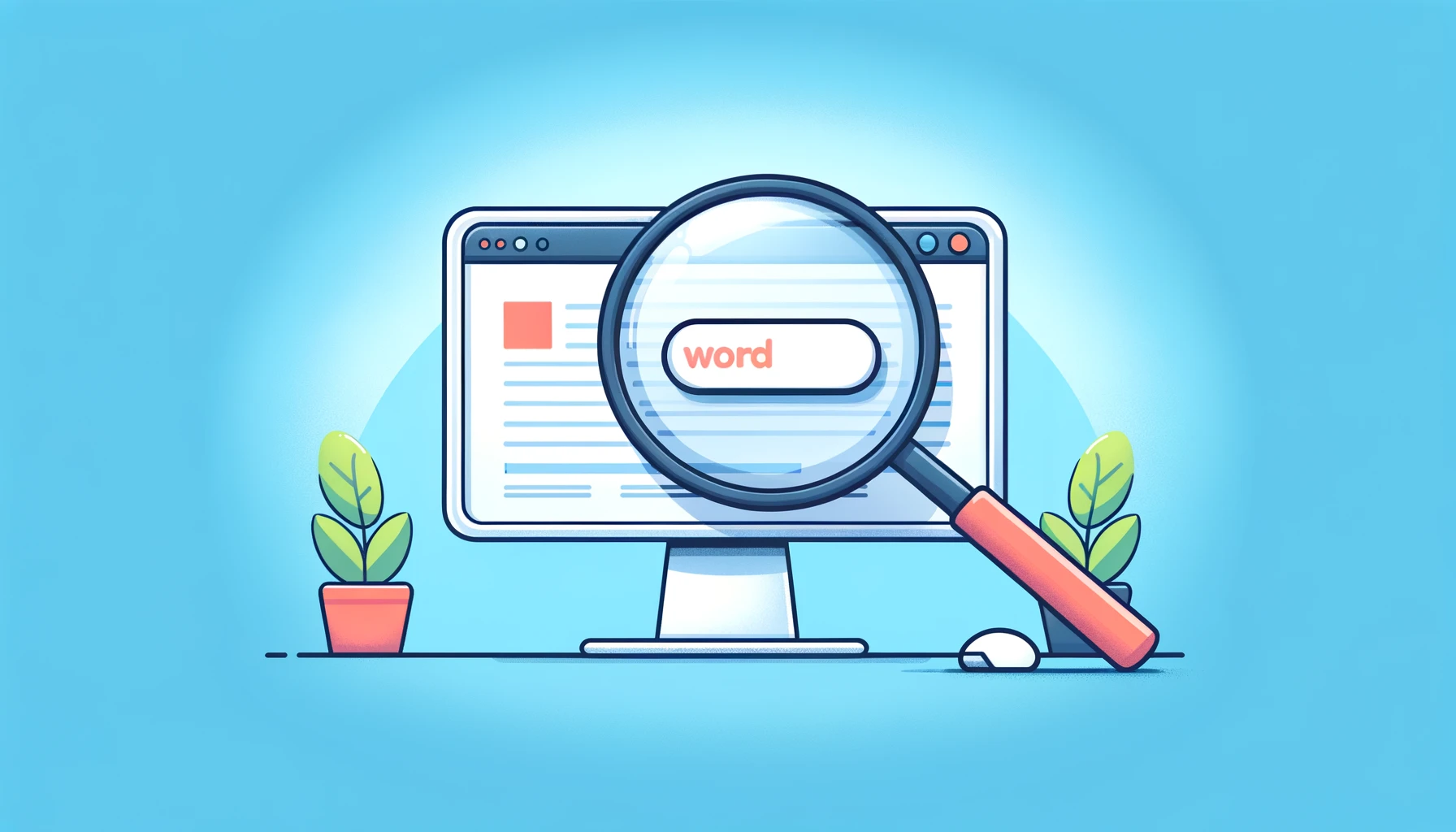A Complete Guide to Searching a Website for a Word: Enhance Your Browsing Efficiency
A Complete Guide to Searching a Website for a Word: Enhance Your Browsing Efficiency
Navigating through a vast amount of content on a single webpage can be overwhelming, especially when you're looking for specific information. Luckily, with simple keyboard shortcuts for Windows and macOS, along with browser-specific tips for Google Chrome, Internet Explorer, and Microsoft Edge, you can streamline your search process. Let's dive into these efficient strategies to quickly find the word you're searching for on a website.
Keyboard Shortcuts: Your First Step to Efficiency
For Windows Users
Embrace the power of Ctrl + F. This shortcut is your gateway to instant searches within a webpage, activating a search bar or a find tool in most browsers. Simply press these keys simultaneously, type in your desired word, and watch as it's highlighted on your screen.
For macOS Enthusiasts
Your go-to command is Command + F. This performs the same magic as its Windows counterpart, offering a quick and easy way to locate specific text on a webpage. Hit these keys together, enter your search term, and the results will illuminate before your eyes.
Browser-Specific Insights: Tailoring Your Search
Google Chrome
Beyond the basic Ctrl + F or Command + F, Chrome offers an intuitive interface to navigate through your search results, with arrows allowing you to jump to the next or previous instance of your search term. Additionally, Chrome visually indicates the number of matches found, making your search more efficient.
Internet Explorer
While this browser is phasing out, it still supports the essential Ctrl + F shortcut, opening a simple search box to find your word. Internet Explorer may not have the sleek features of modern browsers, but it gets the job done for straightforward searches.
Microsoft Edge
As the spiritual successor to Internet Explorer, Edge enhances your search experience with Ctrl + F. It offers a more modern and sleek find bar, complete with the number of matches and easy navigation through the search results. Edge combines efficiency with aesthetics for a smooth searching process.
Enhancing Your Search Experience: Tips and Tricks
- Use Quotation Marks: For precise matches, encapsulate your search term in quotation marks. This tells the browser to look for the exact phrase, reducing the time spent sifting through similar but irrelevant results.
- Be Specific: The more specific your search term, the more relevant your results will be. Avoid vague terms that could appear frequently in different contexts.
- Leverage Browser Extensions: Consider using browser extensions designed to enhance search functionality. These tools can provide more advanced search capabilities, like searching for a word across all open tabs or highlighting all instances of your search term.
- Utilize the Find Bar's Features: Take full advantage of the find bar's options, such as case-sensitive searches or whole word only searches, to refine your results further.
By mastering these keyboard shortcuts and browser-specific tips, you can significantly enhance your efficiency when searching for specific words on a website. Whether you're conducting research, browsing for leisure, or working through content-heavy pages, these strategies will ensure you find exactly what you're looking for with minimal effort. Remember, the key to efficient browsing lies in knowing the right tools and how to use them effectively. Happy searching!